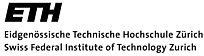Frequently asked questions
System requirements
-
Macintosh: Requires at least OS X 10.9.5
(Mavericks) or later OS X operating sytems.
For further details
consult this web page >>
FileMaker.
Warning: It appears Mojave is not fully compatible with previous versions of RCtool (REtool). Make sure you update to the latest version.
Note, the security features may prevent RCtool from starting. Depending on the OS you have different options to overcome this restriction. Find details on how to accomplish this here).
RCtool also contains scripts, e.g. to open the PDF of a draft at the specific location to which a comment pertains. For these scripts to really work, they require permission to be executed on your system. You need to configure this permission only once (Apple > System Preferences ... > Security & Privacy > Privacy). Unlock the tab and check the checkbox next to RCtool (and/or REtool, FileMaker Pro Advanced depending what application you actually use). Thereafter RCtool should be fully functional. This preference needs to be set for good.
As a PDF reader we recommend the free open source 'Skim', but 'Adobe Acrobat' works fine as well. Unfortunately the free 'Adobe Reader' does not work well. If users wish to use 'Preview', that is currently not possible (please inform the developer, should you wish to have that functionality added to 'RCtool').
-
Windows: RCtool is designed to work under
Windows with minimum requirements being Windows 7
SP1, 8, 8.1, 10. You need the .NET framework
version 4.5 or later and it is recommended to have
all service packs installed. For further details
consult this web page >>
FileMaker.
As a PDF reader we recommend the free 'Adobe Acrobat Reader DC', which works under Windows well. If you have 'Adobe Acrobat', this works also well.
- iOS: FileMaker Go is freely available and works fine, but with some limitations (e.g. jumping to PDFs is currently not supported). Use iTunes to transfer the files 'RCtool-main' and 'RCtool-textlinks' to your iOS device in the usual manner (Using Windows or Mac, (a Video Mac); FileMaker specific help on Transferring files). Once the work on the iOS device is done, transfer the file 'RCtool-main' back to your PC or Mac for exporting your data.
Note, to work with RCtool you need no internet access.
Working with RCtool and Excel in parallel
While this is possible and even supported, it is not
particularly recommended unless you understand well what
you do and avoid any risks that can arise from working
unintentionally in parallel. In this context note,
RCtool contains many functions that specifically support
flexibility. RCtool allows to import not only review
comments, but also author's responses and RE's
evaluations and/or notes from Excel files. Moreover, it
also supports the export of any data to Excel files
anytime for specific purposes and groups of users such as
authors, TSU staff, or REs. If you decide to use several
techniques in parallel, we recommend to be quite careful
by organizing your work well, e.g. by explicitly tracking
the precise chronology of the work by the various persons
involved.
In this context it is worth noting that RCtool supports
the merging of work done by several persons. E.g. within
a team of REs, some may wish to work with Excel, some may
prefer to use RCtool. RCtool supports such a working
style and provides functionality to merge the data
(annotations, evaluations) REs have added to comments.
RCtool also offers such functionality to merge author
responses. Once data are merged into RCtool, they can be
exported not only in a unified form, but also sorted in
whatever manner is of interest. Of course data can also be
exported only partially, e.g. a set of comments of high
priority or otherwise requiring particular attention.
During imports from spreadsheets, the author or RE inputs
are related to the comments to which they belong (based
on the Comment ID) and any duplicates will be removed.
RCtool hereby even supports RE teams whenever they
annotate the very same comments in parallel, e.g. if each
RE evaluates they same comments because they are
particularly critical. In such cases RCtool will create
a so-called history and REs can compare their
observations and discuss them until resolution. This is
easy to do, thanks to the explicit and sophisticated
support by RCtool of such working styles.
Alert cannot open due to unidentified developer (Macintosh platform only)
If you get an alert similar to this
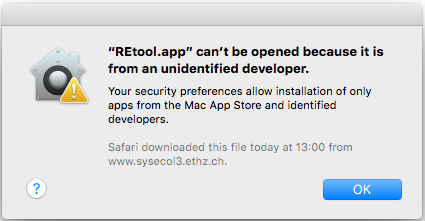
your system wide settings prevent to launch any application from
a developer who has not been identified by Apple. This is the
case for the RCtool (REtool) application. You have following options to
overcome this initial difficulty: You can make an exception for the just downloaded application
'RCtool.app' (or 'REtool.app'), respectively or change your system wide
settings by allowing the use of software from non Apple certified
developers in general.
Make an exception: For the first option you can
control-click the app 'RCtool.app' (or 'REtool.app') and choose
from the pop-up menu the command 'Open'.
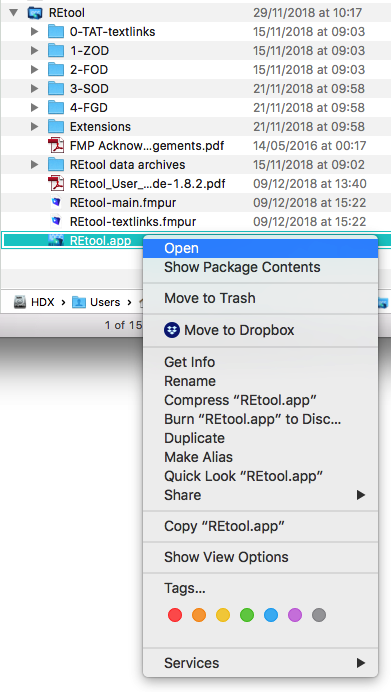
This gives you now the choice to overrule the restriction in this
dialog:
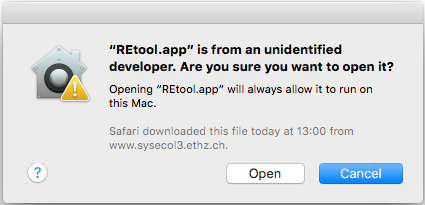
Click the button 'Open' and it should now run. This needs to be
done only once and your system should now remember for
this very application file that it is allowed to run on your
system always. However, if you redownload the application once
again, e.g. because it was updated, then you need to repeat
above procedure.
Alter your system settings to allow for
apps downloaded from anywhere: For the second option go to
the Apple Menu "System Preferences... -> Security & Privacy",
unlock the lock in the lower left corner and change the settings
to 'Allow apps downloaded from: Anywhere'.
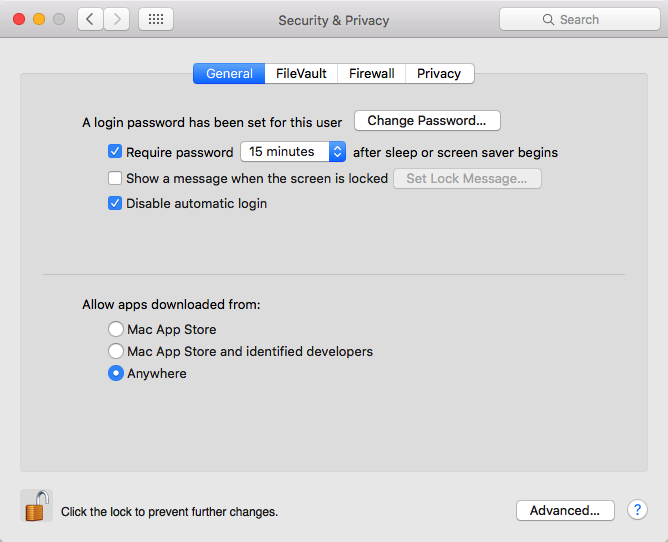
If you feel unsafe with these settings, you can set them back to
what they were before, given you have launched the application
RCtool (REtool) successfully at least once.
In more recent macOS (as of OS X 10.12.6 Sierra) the option
'Anywhere' is by default no more offered. You can still ask
the OS to do so. Open the application Terminal (from the
Utilities folder) and enter following
command: sudo spctl —master-disable
Find detailed instructions here: How to Allow
Apps from Anywhere or How
to Allow Apps from Anywhere in macOS Gatekeeper (Mojave, Sierra,
High Sierra). If you feel uneasy, you can revert this change
by sudo spctl —master-enable and hereby
returning to Apple's default settings once you have launched your
RCtool.app (REtool.app) at least once. However, it does not hurt
to leave 'Anywhere' available should you need it again at some
later stage. There are no security risks from having this option
visible, given you normally have 'Mac App Store and identified
developers' or even 'Mac App Store' selected.
Alert asking for allowance to
control another appliation such as a PDF viewer (Macintosh platform only)
If you get an alert similar to this
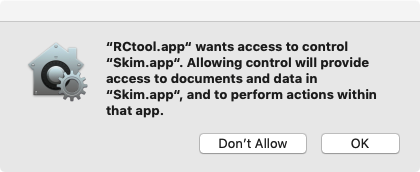
you need to allow RCtool always to give access to control the
other application. In above example please click button 'OK' to
allow RCtool to control the open source PDF viewer 'Skim.app'.
It is very important to give this allowance! This is
because it may well be that you get this question asked only
once. As unfortunately Apple's OS does not offer any user
friendly mechanism to request that this question is asked once
more, please do not miss the unique very first opportunity to
give allowance. Once you gave the permission, it is easy to take
it away or give it back as a check-box is offered for this
specific allowance in the Systems Preferences panel "Security &
Privacy" as shown in the following screenshot:
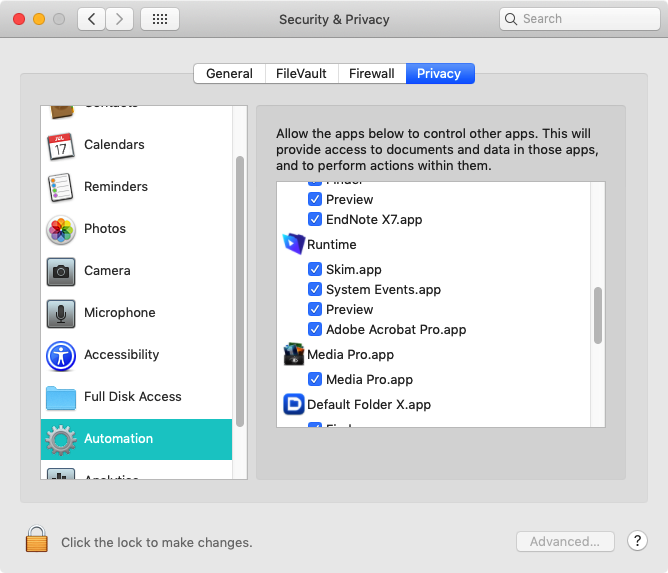
Note that in above example RCtool is not listed as 'RCtool' but
only as 'Runtime'. Once visible as shown above, you can freely
anytime disallow RCtool the given permission to control another
app or give it to RCtool later back again. Only if you fail the
first time to give the access it is generally very difficult to
get the needed entry in the panel as shown above. Note, there is
no real risk associated in doing this as you gain full control by
giving the allowance when first asked.
Depending on what applications you wish to use through RCtool you
may also want to give additional permissions such as the 'Full
Disk Access' similar to this:
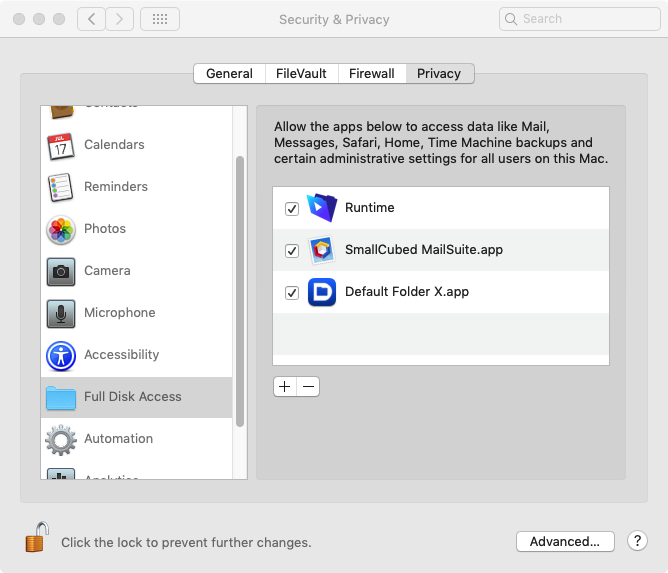
Here it is easy to give this allowance anytime as you can add
with the plus sign RCtool. When you click on the plus sign
button (after having opened the lock in the lower left corner)
you are offered a dialogue in which you can select the RCtool.app
and hereby add it to the list of applications that have 'Full
Disk Access', e.g. possibly needed while opening PDF's from
RCtool.
Alert DEBUG not found
If you get an alert similar to this
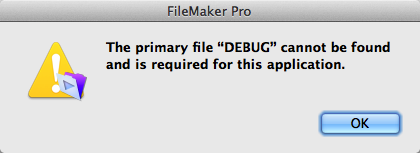
you have probably merely double-clicked wrongly the file
'RCtool-main' instead of the application 'RCtool'.
Please do always start working with RCtool only by
opening just the application. That will then automatically
also open the RCtool data base files 'RCtool-main' and in
a hidden manner 'RCtool-textlinks'.
If you have actually launched first the application 'RCtool.app',
then I suggest you try to open the file 'RCtool-main.fmpur'
through the file selection dialog when offered or you try to open
the data base by drag and drop of the file 'RCtool-main.fmpur' onto
the application 'RCtool.app'.
If on a Mac and all this does not help try for once one of the
methods described above in section «Alert cannot open due to
unidentified developer...». Should all this fail to
help, please write me and give me
exact details of the operating system and the version of RCtool
(REtool) you are encountering this difficulty with.